The Inbox in Venturz is your unified messaging hub. It combines all your emails and live chat messages into one place, so you can respond faster and never miss a conversation. Whether you're managing customer support, responding to leads, or following up on queries, the inbox keeps everything organized and easy to handle.
To send a new message, click on Create Message.
First, select the sender (the email address you're sending from) and the receiver (the customer or team member). Then, write the Subject of your email.
You can type your message in plain text or use the slash “/” command to add content blocks—such as images, buttons, or formatting elements—to make your email more engaging and structured.

You can add tags to your messages to help you organize and filter them later. For example, use tags like “Support,” “Billing,” or “Lead” to keep related conversations grouped together.
Tags make it easier to search, prioritize, and manage communication based on topic or status.

Venturz allows you to sort your inbox in multiple ways:
- Sort by Last Message Received to see the most recent replies
- Sort by First Message Received to view older conversations first
- Sort by Name to organize messages alphabetically by contact
This gives you flexibility to manage your workflow based on what matters most at the moment.
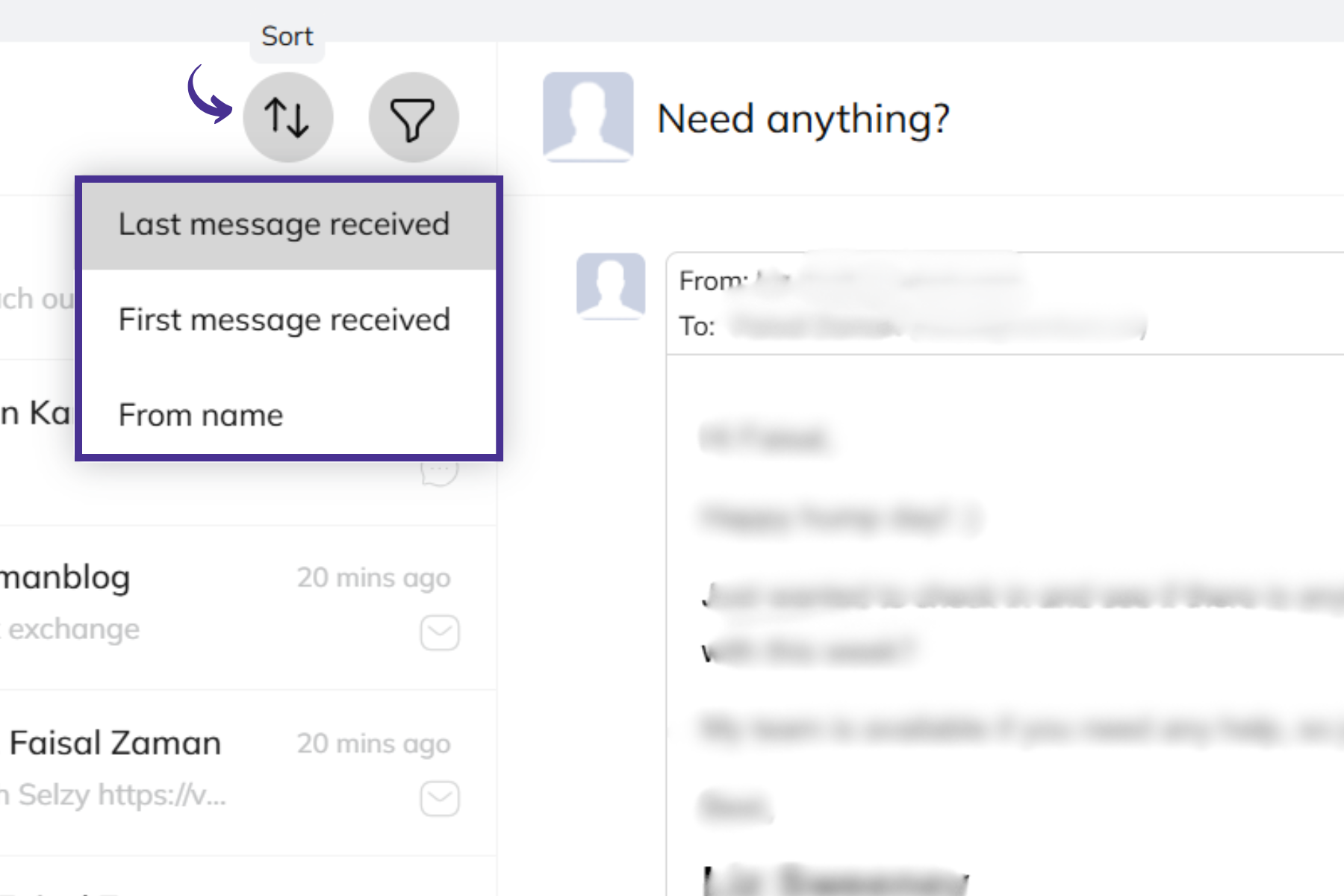
You can also filter your inbox to focus on specific types of messages.
Use filters to view only:
- Sent messages
- Received messages
- Or apply custom conditions depending on your preferences
Filters help you quickly find what you need, especially when you're handling a large volume of messages.

In your inbox preview, you’ll see icons that indicate where a message came from.
There are two main icons:
- One for messages received via Live Chat
- Another for messages received via Email
This makes it easy to know the source of each conversation at a glance and respond accordingly.


Before sending a message, you can select the email address you want to send from. Just click on the "image icon" and choose the appropriate email account. This is useful if you're managing multiple team inboxes or business units.

While composing a message, you can attach images or documents to provide more context or share important files. Click on the paperclip or image icon in the editor to upload files from your computer. This helps when sending contracts, screenshots, or any supporting material.

You can enable email replies for your contacts by clicking on the bot icon. With just one click on the AI icon, Venturz enables smart reply suggestions in your live chat. After refreshing, you’ll see AI-powered reply suggestions appear automatically in the chat box when a new message comes in.
If you double-click the icon, the AI will directly send replies without needing your approval—great for saving time.
To turn it off, simply click the icon again. If it doesn’t disable right away, wait a moment and click again—it will switch off the AI assistant.
Answer common questions faster. Just click the bookmark icon on any message to save it as a reply. The next time you need it, you can insert it straight from the reply bar in a single tap—no retyping needed.
Inside your inbox, each chat thread comes with more options for managing your conversations.
Click on the three-dot icon (︙).
You’ll see two key actions:
- Delete – Removes the selected conversation permanently from your inbox.
- Pin – Keeps important chats at the top for quicker access later.
These tools help you stay organized, especially when handling multiple conversations.
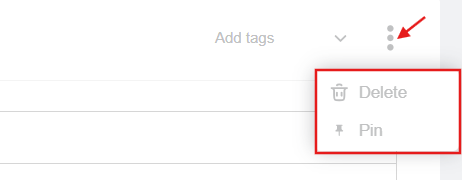
Can't find the solution to your problem and feeling stuck?
No worries at all! We're here to help you out. You can easily reach us in two ways: either by sending an email to support@venturz.co or by clicking on the live chat 💬 button located in the right bottom corner of your screen. Don't hesitate to get in touch with any questions you might have!
Startup Events
Live Chat
