If you're having trouble connecting your Facebook Page to Venturz for posting or managing content, it usually comes down to permissions. Facebook requires two things:
- You must have full admin access to the Facebook Page.
- You must have the right permissions on the connected Meta Business account, if the Page is managed under one.
Follow this simple guide to check and fix these settings.
To connect a Facebook Page to Venturz, your profile must have Facebook access with full control on that Page.
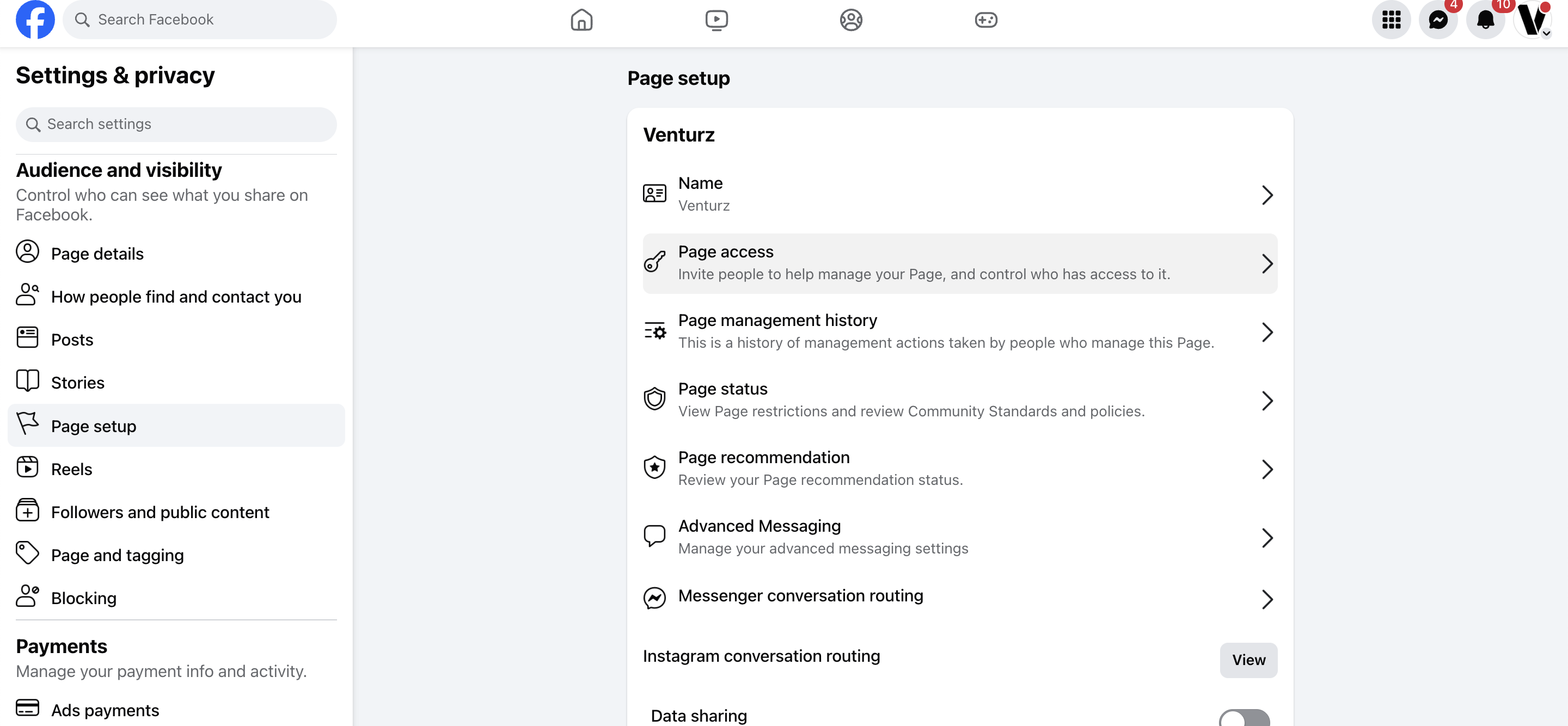
- Log into Facebook and switch to your Page profile (click your avatar > “See all profiles” > choose the Page).
- Open the Professional Dashboard or Settings on your Page.
- Go to Page Access (or Page Roles for older Pages).
- Find your name and click it – it should say “Full control”.
- If it says “Partial access” or you’re not listed, you don’t have the required access.
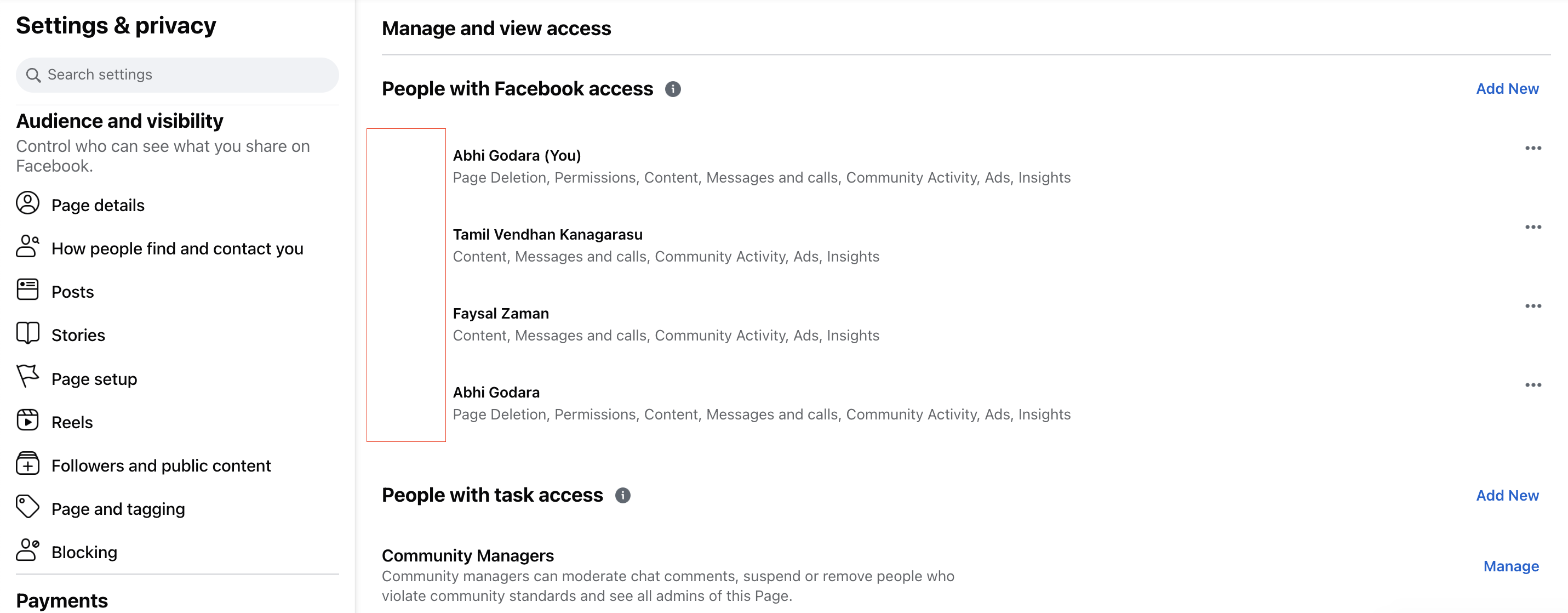
Ask someone who does have full control of the Page to:
- Go to Page Access settings.
- Use Add New to invite you with full control.
- You’ll receive an invitation to accept.
If your Page is linked to a Meta Business account, you also need admin access in that Business Manager.
- Visit business.facebook.com and open the correct Business account.
- Go to Business Settings → Users → People.
- Find your name — you should have Full control: Everything listed.
- Then go to Accounts → Pages and select your Page.
- Make sure your profile is listed with all permissions toggled on.
Ask a current Business Admin to:
- Go to Users → People.
- Add you with Full control.
- Assign you to the correct Page with full access.
- Accept the invitation sent to your email or Facebook profile.
After updating your permissions:
- In Venturz, go to Settings → Business Integrations
- Click Remove (or disconnect and reconnect if already connected).
- Go to Venturz's Settings >Social Networks > Facebook
- When asked, select all Pages you want Venturz to access and grant all permissions.
- Once done, your Page should show as connected in Venturz.
If Facebook tells you your account was previously connected to Venturz, but you still don't see your profile listed under Page Access and can't assign yourself as an admin, you're likely running into a known limitation of Facebook platform.
Unfortunately, Facebook has some unusual limitations when it comes to managing Page Access. The platform doesn’t allow you to directly invite yourself as an admin — which is likely why you're not seeing your own profile when trying to assign access.
The workaround that’s worked for other customers in similar situations is:
- Add someone else (like a trusted friend or team member) as an admin to the Facebook Page.
- Have them invite you as an admin to the page from their profile.
- Once you’ve accepted the invite and confirmed admin access, you should be able to connect the Page to Venturz without any further issues.
Once these steps are complete, you’ll be able to post and manage your Facebook Page directly through Venturz without issues. If you're still facing trouble, feel free to reach out to our support team.
Happy posting 🚀
Can't find the solution to your problem and feeling stuck?
No worries at all! We're here to help you out. You can easily reach us in two ways: either by sending an email to support@venturz.co or by clicking on the live chat 💬 button located in the right bottom corner of your screen. Don't hesitate to get in touch with any questions you might have!
Startup Events
Live Chat
