The CRM in Venturz makes it easy to manage your contacts and turn them into active users or paying customers. Whether you're running outreach campaigns, tracking user activity, organizing leads by behavior or location, or sending targeted messages—Venturz helps you keep everything in one place.

To get started with your CRM, you’ll first need to add your contacts.
1. Go to the Contacts section.
2. Click on Create Contact.
3. You can either:
- Invite new contacts manually
- Bulk upload your own contact list in CSV format.
Thinking about organizing contacts by company?
You can add a “CompanyName” field when you upload contacts or manually organizing them. This helps you group people from the same company. You can also create invoices for any main contact in that group.
Segments help you group contacts based on shared characteristics or actions—making it easier to run targeted campaigns or analyze specific user groups.
To create a new segment:
1. Use the search bar at the top of the Contacts section. Type the name of the new segment and press Enter.

2. Add rules (filters) to define the segment—such as location, signup date, etc

3. Use AND/OR rules to narrow or broaden your segment.

4. Click on Save Segment to store it for future use.

You can create segments based on your needs—such as user location, behavior, or signup source—and later select those segments in your campaigns for more targeted marketing.
If you’re importing contacts in bulk and want to organize them into segments right away, you can do it easily by following these steps:
Start by creating your contact list in a CSV file. You can include as many fields (columns) as you need—like Name, Email, Phone, Address, etc.
To create a segment, add a new column in your sheet. You can name this column something like Segment. In this column, add a common identifier (e.g., “Leads_June”) for all rows that belong to the same group. Just type it once and drag it down to apply the same value to all rows.
This identifier will help you filter and group these contacts.

Go to Contacts > Create Contact.
Upload the CSV file you prepared. The system will process the data and add it to your contact list.
Once uploaded, give the page a quick refresh to make sure the new data is visible.
Now click on the Segment icon in the Contacts section.
You’ll be asked to define your segment conditions. Here’s how:
1. First, name your segment.
2. In the first dropdown, select the column name you used in your CSV (for example, "Segment").

3. In the second dropdown, choose “is equal to.”
4. In the third input, type the exact segment name you used in your sheet (e.g., “Paid Users”).

Press Enter to apply the filter.
You’ll now see all the contacts that match the condition grouped together under your new segment.
If you want to build an email segment based on form submissions, Follow these steps:
Once your forms start collecting data (like emails, names, etc.), follow these steps:
- Go to the Contacts section from your dashboard.
- Click on the Segment icon to create a new segment.
- First, name your segment.
- In the first dropdown, select “Created via Form.”
- In the second dropdown, choose “Equal to.”
- The third dropdown will automatically show the list of forms stored in your database. Select the form you want to use.
Venturz will instantly collect all the contacts who submitted that form and create a segment for you. You can now use this segment to send emails, assign tasks, or run automations based on that group.

Each contact in your CRM has a Metadata section, which shows details collected from different touchpoints.
Depending on the data available, you may see:
- Full name
- Email address
- Registration method or activity source
- Location info (state, city, continent, time zone)
- Device and browser details
- Zip code
This helps you understand who the contact is and how they’ve interacted with your platform.
You can store extra information for any contact by adding custom metadata properties.
At the bottom of the metadata section, you’ll see the Add Property option. Just type a name in the first field (e.g., “Source” or “Stage”), add a details in the second field, and hit Enter to save.
This lets you personalize your CRM and track what matters most to you.

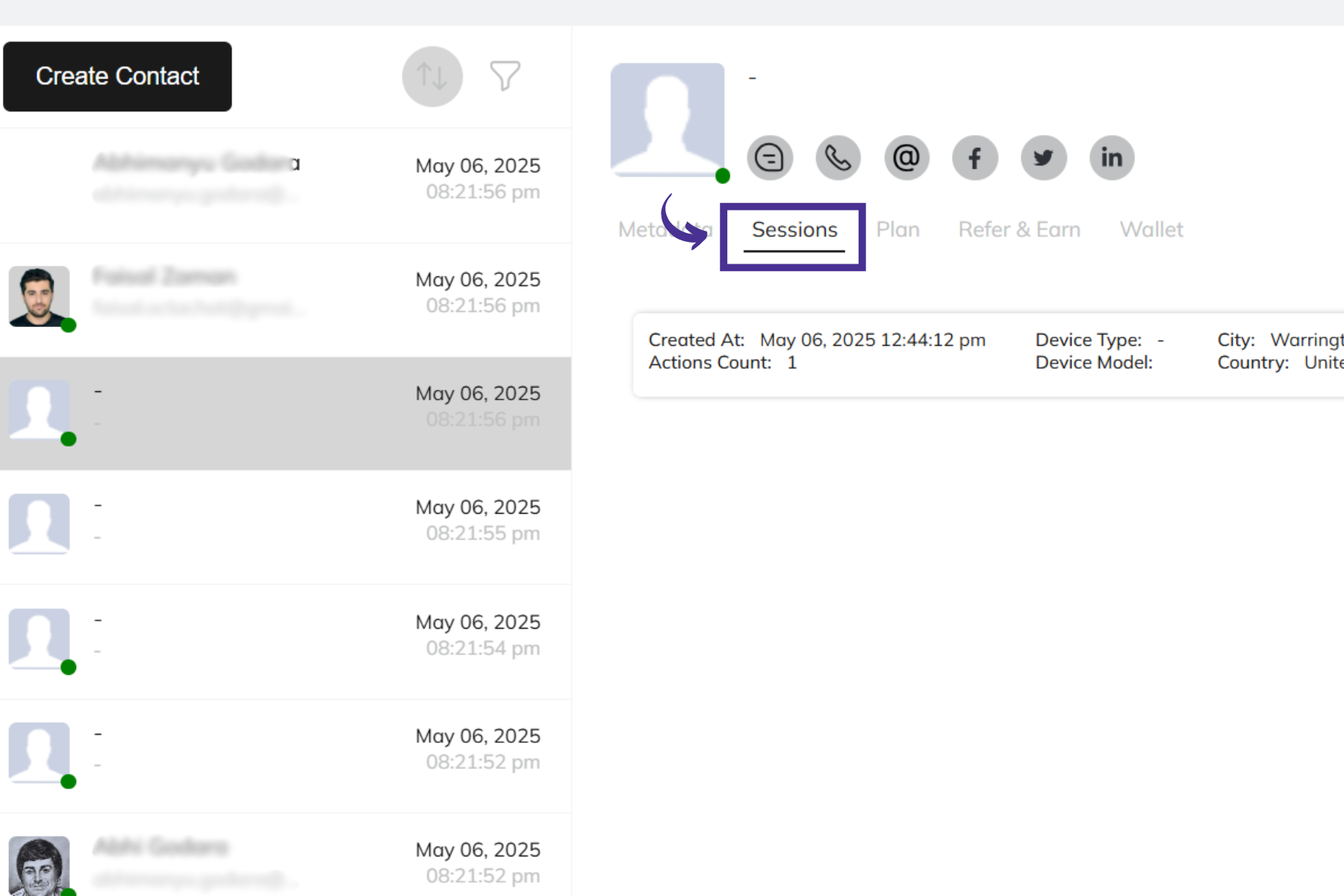
Under the Sessions tab, you can see what each contact did while visiting your website.
A session includes everything a user does from the time they arrive on your site until they leave.
For each session, you’ll be able to see:
- Session time and date
- Device and browser used
- User location (city and country)
- Action count – how many things they clicked or viewed
- Visited pages and clicked buttons
For deeper insight, Venturz also offers screen recordings of user sessions.
- Click the Play button next to any session to watch what the user did on your website.
- See how they moved through your pages, what they clicked, how long they stayed, and where they exited.
This helps you spot issues, understand user behavior, and improve user experience based on real actions.
You can click on any session to view a detailed breakdown of the user’s journey.
Keep all your important context in one place. Every contact now has a Notes tab where you can quickly jot down details, reminders, or updates. The notes use the same easy-to-use rich-text editor, so you can format your thoughts and keep them organized.
To keep track of how you're using your available credits and limits, go to Profile → Billing. This section shows a clear breakdown of your current usage, including:
- Contacts Saved
- Messages Sent
- Storage Used (in MB)
- Streaming Time (in Minutes)
- Assistant Tokens Consumed
You’ll also be able to see how much you’ll be charged if you exceed your plan’s limit. Currently, Venturz charges $0.01 per unit for additional usage beyond your included quota.
If you notice your usage is consistently high, you can upgrade your plan anytime to get more resources at a better rate.

What does a “Contact” mean on Venturz?
A Contact is any unique individual in your system — whether they’re a CRM lead, newsletter subscriber, community member, or paying customer. Every contact counts toward your quota, and you can use them seamlessly across memberships, email campaigns, automations, and more — all in one place.
Can we add custom fields to contacts?
Yes. You can add metadata or custom fields to contacts to better tailor your CRM.
Can I manage companies with multiple contacts and shared billing?
Yes, currently we use a contact-based CRM, you can add a “CompanyName” field when importing contacts or manually organizing them. This lets you group people under the same company, and invoices can be created for any primary contact within that group.
Can't find the solution to your problem and feeling stuck?
No worries at all! We're here to help you out. You can easily reach us in two ways: either by sending an email to support@venturz.co or by clicking on the live chat 💬 button located in the right bottom corner of your screen. Don't hesitate to get in touch with any questions you might have!
Startup Events
Live Chat
