Venturz lets you run different types of campaigns to connect with your audience and grow your business—like email campaigns, referral programs, social media promotions and many other. This guide will help you set up each type of campaign step by step, so you can manage everything in one place easily and effectively.
Venturz lets you send email campaigns like newsletters, promotions, product updates, event invites, and welcome emails. You can send one-time emails or set up automated flows like onboarding or follow-ups.
This guide covers everything you need—from adding contacts to designing and scheduling your emails.

Go to the Contacts section.
- You can manually add individual contacts or
- Upload a list using a CSV file (make sure the file is correctly formatted with name, email, etc.).
These contacts will be the recipients of your email campaign.
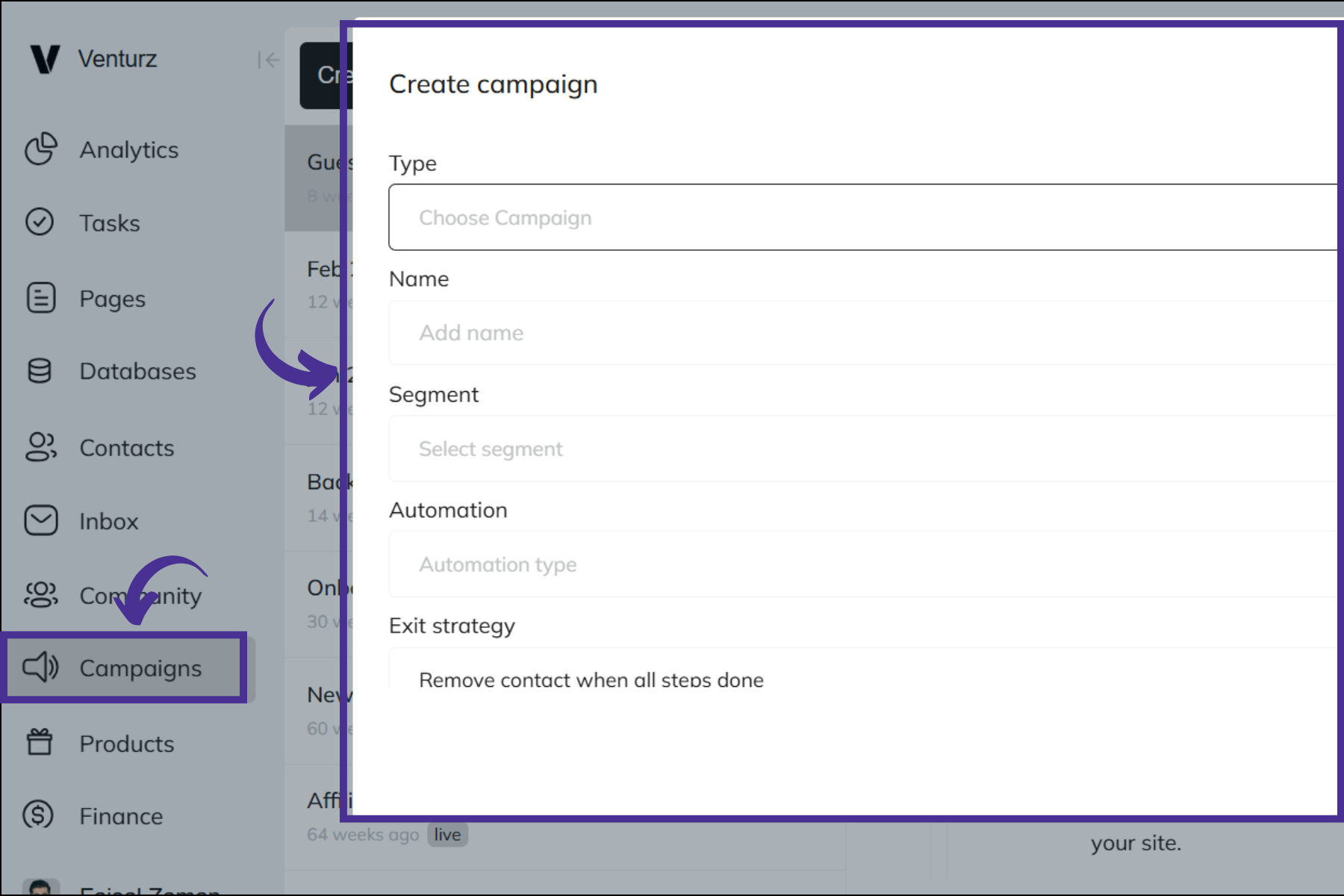
Navigate to the Campaigns tab and click Create Campaign.
You’ll now begin setting up your campaign by filling in a few key details.

From the dropdown, choose Send Email Message.
This tells the system that your campaign is based on sending emails (not SMS or another channel).

Give your campaign a clear and recognizable name.
This is for internal reference and will help you manage multiple campaigns easily.

Choose the contact segment you want to send the campaign to.
- A segment is a specific group of contacts filtered by criteria like tags, behavior, or location.
- If you don’t have a segment yet, create one first in the Contacts section.

When creating an email campaign, you’ll be asked to choose between:
A One-off campaign is a single email sent to your selected contacts one time only.
- Use case examples: newsletters, promotions, event announcements, or updates.
- This type of campaign does not include follow-up emails.
- You can still schedule it to send later, but it won’t continue beyond that one email.
- You can decide to repeat the campaign in the future, but that would require creating a new step manually.
When to choose this:
If you're sending a standalone email and don’t need to follow up with additional emails.
An Ongoing campaign is a series of emails (also called a drip campaign or automated flow) that are sent based on a schedule or user actions.
- Use case examples: welcome email series, onboarding flows, lead nurturing sequences, abandoned cart reminders.
You can add multiple steps, each with:
- Custom delays (e.g., send the next email after 3 days)
- Specific conditions (e.g., send only if the user didn’t reply or clicked a link)
The campaign continues running as long as the user matches the criteria or remains in the segment. You can set the final step to repeat, or end the flow.
When to choose this:
If you want to send a sequence of emails over time to engage your audience in a more structured and automated way.

You can use the AI Assistant to help write your email content. Just type "/" and select AI Assistant from the list. It can suggest subject lines, write email copy, or improve your draft—saving you time and effort.
Start by adding a subject line. Keep it short, clear, and attention-grabbing.
To build the body of your email:
- Use the "/" command to insert content blocks like text, images, videos, buttons, and more.
- Or write your content manually and use the editor tools to format it later.
To personalize emails, use variables like {{first_name}}.
- Click the information icon in the editor to see all available variables.
- These will automatically pull data from your contacts (e.g., name, company, email).
Example:
Hi {{first_name}}, thanks for signing up.

You have two options:
- Send Immediately: Set the delay to 0 to send the email right away after starting the campaign.
- Schedule for Later: Choose a delay (e.g., 1 hour, 2 days) to control when the email should go out.
This is useful for sending emails at optimal times or spacing messages in a drip sequence.
- After designing the email and setting the delay, click Go Live.
- The campaign will be sent according to your schedule.
1. After setting the basic details and first email step:
- Choose delay time
- Set conditions (optional)
2. Click Add More Steps to build your email flow.
- Is user still in the segment?
Send the next email only if the user is still part of the target group. - Did the user reply or engage with the previous email?
Set up rules to send follow-ups only to those who didn’t respond.
Repeat these steps to build your full sequence.

Once your entire campaign is ready:
- Click Go Live to activate it.
- The system will send emails based on your delay settings and conditions.
With Venturz, you can create referral campaigns that reward users for inviting others. Use it to increase sign-ups, boost sales, or grow your user base. Whether it's a simple one-time invite or an ongoing referral flow with rewards, this guide walks you through the full setup.
- Go to the Campaigns section in your dashboard.
- Click on Create Campaign.
From the campaign type dropdown, select Referral Program.
This tells the system you're setting up a referral-based flow instead of a regular email or SMS campaign.
Give your referral campaign a clear and relevant name.
This name is internal-only and will help you identify the campaign later.
Choose the segment of users you want to target. For example, you may want to target new users, active users, or users who recently completed a purchase.
Tip: If you haven't created a segment yet, go to the Contacts section and filter users based on desired conditions (e.g., sign-up date, location, activity).
Decide whether this will be a One-time Campaign or an Ongoing Campaign.
- One-time Campaign: A single referral message sent once to the selected users.
- Ongoing Campaign: A referral program that includes multiple steps/emails over time (e.g., follow-ups or reminders), often used in automation workflows.
Choose based on how long you want to keep the referral campaign active and how many touchpoints you plan to include.
Once you've selected the referral campaign type, you'll see fields to configure the referral program's core elements:
1. Name
Give your referral program a clear, recognizable title. This will be visible to users if you include the name in your messages.
2. Description
Add a short summary explaining the purpose of the referral program. You can use the "/" shortcut to insert blocks like text, images, videos, or buttons—making it visually appealing for your audience.
Example:
“Invite your friends and earn 20% off your next purchase when they sign up!”
3. Action
Define the action that will trigger the reward. This is the event you want the referred person to complete.
Options may include:
- Page visit
- Account sign-up
- First purchase or payment
4. Reward
Choose the type of reward the referrer will receive once the referral action is completed.
Examples:
- Cash
- Discount coupon
- Credits or coins
- Free product or service
5. Value
Set the amount or value of the reward. Make sure the reward is appealing enough to encourage participation, but also aligned with your business goals.
If you're running an ongoing referral campaign, you can:
Click on Add More Steps to create follow-up emails or messages. Use these steps to:
- Remind users about the referral program
- Notify them of progress (e.g., “You’re 1 invite away from a reward!”)
- Thank them for successful referrals
Each step can be scheduled with a delay and linked to user behavior or conditions (e.g., only send if the user didn’t refer anyone).
Once you’ve configured everything:
- Review all steps, content blocks, and reward details.
- Click Go Live to activate your referral campaign.
The campaign will begin delivering messages and tracking referrals based on your setup.
With Venturz, you can easily schedule and send campaigns across different social media platforms like Twitter, LinkedIn, and your community channels—all from one place.
Whether you’re announcing a product launch, sharing updates, promoting content, or driving engagement, this guide will help you set up a social media campaign step by step.
Head over to the Campaigns section in your dashboard and click Create Campaign.
From the campaign type dropdown, select the social platform such as Twitter, LinkedIn, or Community.
Select whether this is a One-time Campaign (for single posts like announcements) or an Ongoing Campaign (for scheduled post series or event reminders).
You can start writing your post directly or use the AI Assistant to help you write engaging copy.
Just type "/" and select AI Assistant—it can help with captions, hashtags, and formatting ideas.
You can also:
- Use "/" to add blocks like images, videos, or emojis
- Schedule your post or series based on the best time to reach your audience
If you're running an ongoing campaign, you can add more posts by clicking Add More Steps.
This is useful when you want to:
- Share multiple updates
- Post reminders for an event
- Run a countdown or teaser series
- Plan weekly or monthly content
You can set each step to post at a different time and on a specific platform.
Once everything is ready, click Go Live. Your campaign will be live based on the schedule you’ve set, across the platform you selected.
Venturz includes a powerful built-in email and newsletter system — no need for third-party tools.
You can:
- Design emails with 20+ customizable blocks
- Manage subscribers and audience segments
- Send campaigns directly from your dashboard
Yes. You can manage course-related email lists and newsletters using the built-in email marketing tools. Segment users by interest or course, then create and send targeted campaigns.
Can't find the solution to your problem and feeling stuck?
No worries at all! We're here to help you out. You can easily reach us in two ways: either by sending an email to support@venturz.co or by clicking on the live chat 💬 button located in the right bottom corner of your screen. Don't hesitate to get in touch with any questions you might have!
Startup Events
Live Chat
